

How to Use Your Downloaded Gmail Archive MBOX Files in Outlook 2019, 2016, 2013?
How to Use downloaded Gmail Archive MBOX file in Outlook 2019, 2016, 2013, 2010, 2007, 2003, 2002, etc. versions. Google Mail Takeout service allows you to easily download a Copy of Your Google Apps, Gmail Data, G Suite Data, and other application items to local offline storage location.
Did you Know that how to use Google takeout Downloaded Gmail Archive MBOX files? If No, then here will describe a solution which can use your old Google Downloaded Archive MBOX files. In today’s era, Google Takeout Service finally allow to easily download a copy of your Gmail Mailbox data in local storage. But, Google Gmail Takeout service gives you a combine MBOX files with unmaintained Email Folder or Labels hierarchy structure. So, the question arises what can do with this MBOX files? Because Google provides takeout option only. The not provide any option to take-back Google Takeout MBOX files. It turns out that you can do a lot with this Downloaded MBOX file from Google Mail accounts. Generally, Google start this Google Data Liberation Front Service for keeping an offline backup or transfer such emails, contacts, calendar information to a new account or Email Service.
Behind every Google Gmail Account, there is a much more complex Mailbox information like Emails, Documents, Attachments, and Another Important items. Some users want to move some information to another Gmail account and other Email Service accounts. But, Google don’t provide a way to move Emails and items, you can only share such items and forward to another account. Previously, Gmail account users get MBOX files from Gmail with help of Third Party Application helps like Thunderbird. Users need to configure their account in Thunderbird with help of IMAP protocol, and then Downloading entire Gmail archive MBOX file. But, now it just few clicks with Google Takeout service and get download your mailbox in local system.
How to Convert Google Gmail MBOX to PST Format? – Free Manual Solution
This Free Manual Solution to Convert Gmail MBOX to PST format is divided into two Methods. The first way to import Gmail Archive MBOX to Thunderbird Process and Second way to export Thunderbird to PST format. The free manual Process take more technical knowledge and efforts to converting Google Gmail Archive MBOX to PST Outlook format. But first, simply follow the free manual methods and its following steps to correctly execute a right conversion procedure.
Method – 1
Step 1. Import Your Gmail Archive MBOX into Thunderbird
Mozilla Thunderbird is an open-source and free email client application for Microsoft Windows, Mac OS, Linux OS platform. It supports to store mailbox information as MBOX format natively. Mozilla Thunderbird is an open-source email client provided by Mozilla Corporation. Follow such steps to import Gmail Archive MBOX file to Thunderbird.
First, install Thunderbird on your Windows Computer and run it. Configured any Empty account (If not, then create Empty Gmail account). You do not have to use your email account at all. This will simply ensure that Thunderbird is properly configured for email for import Gmail MBOX file.
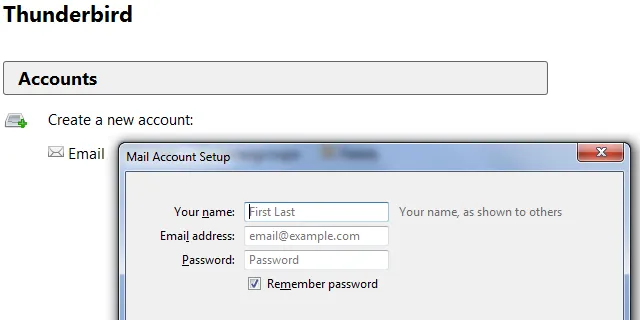
After complete the configuration account process, run Thunderbird and go to plugin section or Add-On section and install “ImportExportTool” once the plugin install in Thunderbird will provide an option to import bulk Gmail Archive MBOX in Thunderbird at once.
Now, go to Tool Menu option on Thunderbird, and select ImportExportTool menu and click on Import MBOX file option. Select your Gmail Exported MBOX File and go ahead to next procedure.
After complete the process user will access Gmail Archive MBOX in Thunderbird offline storage. Here, users can view Gmail Archive MBOX file labels & folders etc. in Thunderbird Interface. Users can also open and read information without connectivity of the Internet connection.
Step 2. Import Your Thunderbird Emails into Another Email Service or Outlook
Configure an Empty account and any account in Thunderbird with IMAP protocol option. Here, we explain the use of Offline copy of Gmail Archive MBOX file to import another Gmail account or Outlook. This tip simply requires that mail services support the IMAP protocol so that you can access it from Thunderbird.
Once the Email account is set up in Thunderbird, it will be displayed on sidebar in Thunderbird interface. The Email account take some time to synchronize the email from Email Server to local Thunderbird platform. After complete, the synchronization process you can drag emails between your local Gmail archive MBOX file to New Gmail account. In detail, user can also use drag and drop option which can help to move offline email in your Gmail Archive MBOX file to online Gmail account or other account.
This trick exploits with IMAP because of it allows you to download messages from server as well as move message to back on server. The other mail service does not need to know the MBOX or Gmail files. It only has to support IMAP. We do not know any e-mail service that allows you to directly download a MBOX file: the IMAP part of the process is essential.
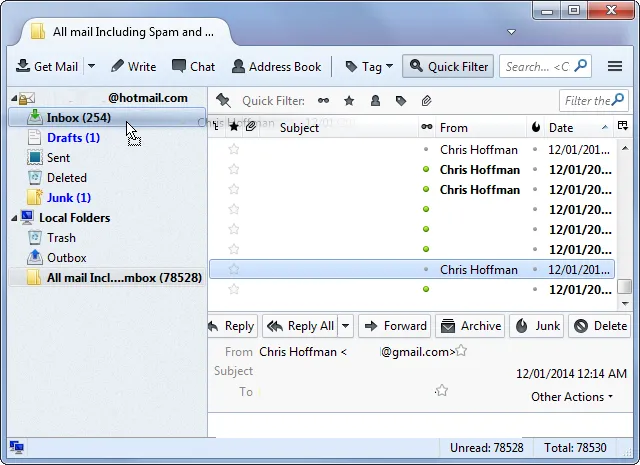
Attention Note: - After complete the moving Offline Emails from Gmail Archive MBOX file to new Gmail account. Configured same account in Microsoft Outlook and use Export/Import Wizard to export as PST format. The process of Exporting PST file from Microsoft Outlook versions is time consuming and users need some technical knowledge also.
Method – 2
Instant Way to Converting Gmail Archive MBOX to Outlook PST Format
As you can see, the manual solution described above is very long and takes time or users efforts. So, it’s better or preferable method is an efficient solution provided by RecoverData Google Gmail MBOX Converter Tool. With help of this application, user can easily convert Gmail Archive MBOX to PST format and import converted file to Outlook directly. The tool offers many advance filter and mapping option which can use to Maintain Gmail Archive MBOX file folders structure. Basically, this tool does not include any data loss activity. However, it gives facilities during conversion process with the safe and secure platform. The software works without losing a pinch of valuable data during Gmail Archive MBOX to PST Conversion process.
In addition, it provides an understandable and simple or Consistent user interface. Thus, a Non-technical user can also use it without any problem. The Google MBOX Converter Tool by RecoverData Software is compatible with all Microsoft Windows Editions as well as Microsoft Windows Server Editions. It will also support all Versions of Microsoft Outlook editions and all size of file from Google Takeout MBOX. The best positive benefits of this application can maintain the hierarchical structure of Gmail Archive MBOX files during conversion process.
Final Verdict
To avoid data loss, the correct selection of software is useful. This software from RecoverData Gmail MBOX Converter is the one-stop solution. Users can also try the Demo version of this utility before making a final purchase decision. This application is all in one solution which can help us to import Gmail Archive MBOX into Gmail or another Email Service account directly. Download it and enjoy its smooth functionality.



![Top 10 Cheap Indian Press Release Distribution Services [Updated]](https://images.yourstory.com/cs/1/b3c72b9bab5e11e88691f70342131e20/LOGO-DESIGN-PR-INDIA-WIRE-03-1595693999405.png?mode=crop&crop=faces&ar=16%3A9&format=auto&w=1920&q=75)



