

How To Fix JPG “An Unknown Or Invalid Jpeg Marker Type Is Found”
Summary: This Blog explores effective ways to counter “An unknown or invalid jpeg marker type is found” error. Furthermore, it suggests an impeccable solution when all attempts fail.
It is a point to consider when one is unable to access JPEG files. Marcus Timothy found himself in the same situation when he was unable to open the JPEG files stored on the server, which he needed for an important presentation. There were hundreds of images on the archive and most of them displayed “could not open file because an unknown or invalid JPEG marker type was found".
Although Mr. Timothy had a backup of the files, therefore, he restored all the images required for the presentation. Fortunately, he had the backup. Consider yourself in his footsteps: think how would you have addressed the situation? It’s fine as long as you backup your files on a regular basis; but, what if that’s not the case!
Unable to open the JPEG files. Know why:
• The storage device has been attacked by virus resulting in corrupt JPEG files
• Corrupt or broken Header files
• Modification in the JPEG file extensions
• Presence of bad sectors on the device affect the JPEG files
• Inappropriate/incomplete JPEG scan process
• Operating the device for transferring or storing when it is running low on battery
Irrespective of the reason behind “An unknown or invalid jpeg marker type is found” error, there are possibilities that you can repair all your files.
Perfect Solutions in response to the Issue
Below is some workaround which you can follow to eradicate “An unknown or invalid jpeg marker type is found” error.
• Change the File Extension:
There is a likelihood that the extension of the JPEG images has been changed; therefore, the screen displays the error message. Ensure that the file extension matches the actual file type; else, the file will be unusable. The reason being, every time you access the file, Windows will run the same error since no file exists with that extension. Follow the steps below —
1. Go to Start menu and select Control Panel < Appearance & Personalization
2. Select File Explore Options and then Show Hidden files & folders tab
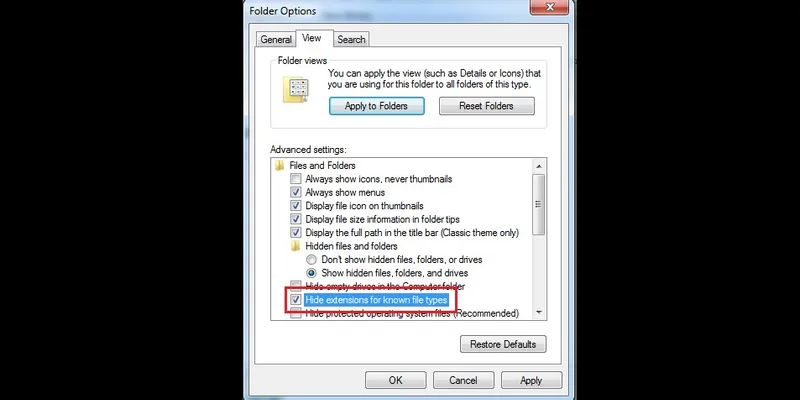
3. Under the View tab, deselect the checkbox next to “Hide extensions for known file types”
4. Click OK and then open the JPEG files again
• Rename the File:
You can rename a part of the file and file extension as well. Before initiating the process, note down the original file name so that you can restore the name in case you need to change it back. Follow the below steps —
1. Search the JPEG file and right-click on it
2. Choose the Rename option and rename the JPEG images with .jpeg or .jpg extension
3. Open the JPEG image and back it up
• Convert to a different file format:
1. Right-click on the image and select Save As
2. In the field, change the file extension to another file format. For instance, convert a JPEG (.jpeg or .jpg) file extension to a Bitmap file (.bmp)
3. Click Save and save the image with the new file format
4. Now, open the image and check whether you are able to open it or not
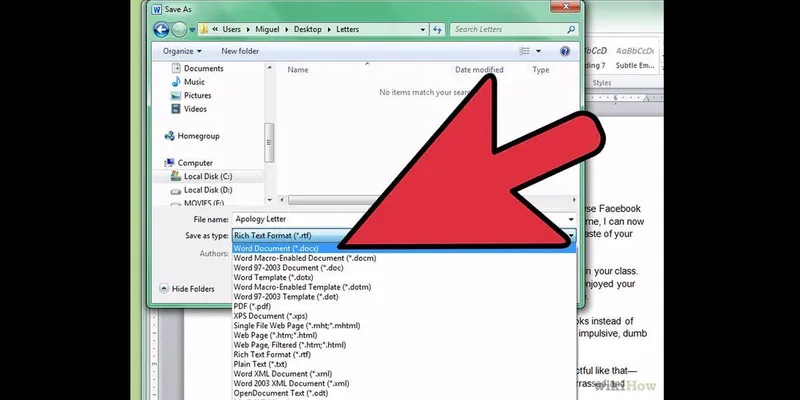
Important: You can try different viewer applications such as Photoshop, Acrobat, Paint.NET etc. and rename the file with .jpeg or .jpg extension and then access it.
• Open the file in a web browser:
1. Drag and drop the JPEG image in a web browser
2. If the browser opens the image without any issue, then save the image and then open it in viewer application
• Stellar Phoenix JPEG Repair:
With this DIY software, you can easily fix “An unknown or invalid jpeg marker type is found” error and repair corrupt or damaged JPEG files in these quick steps.
1. Connect the storage media to PC and run Stellar Phoenix JPEG Repair
2. Click on Add File to add the corrupt JPEG files
3. The screen displays a list of all the files for repairing. You can remove any file as per requirement
4. Click Repair tab to initiate the repairing process
5. Preview the repaired files and save them to the desired location
In these simple steps, you can repair your JPEG files and resolve the issue efficiently and that too, without any external assistance.
Conclusion
You are now aware of the techniques that will act as a counter when you’re unable to open the JPEG files and run the same error; and if all else fails then leverage the safe and reliable Stellar Phoenix JPEG Repair software to repair your corrupt JPEG files. It is capable of addressing the issues irrespective of the level of complexity and one can repair the JPEG files with simple and quick steps. Its intuitive interface is what makes it a more viable option.







