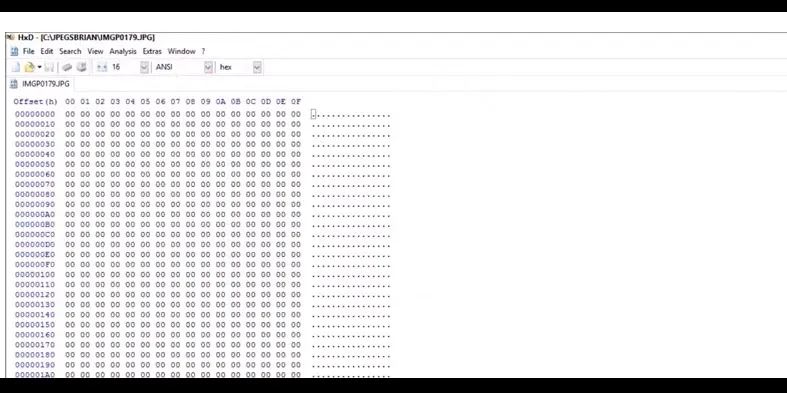Top 10 ways to repair & recover corrupt JPG files
Photos are precious memories and you cannot let them go off so easily after you shockingly realize they have gone corrupt. You make every effort to recover your valuable images. From broken header, abrupt power loss while transferring image files, virus infection to corrupt storage media, there can be several reasons for damaged or broken JPG image files.Irrespective of the cause of the loss, this post brings the comprehensive 10 best possible ways you can attempt to repair and recover corrupt or broken JPG/JPEG files.
Method 1: Restore JPG file from backup
At the time of data loss, backup is your best bet. You can recover corrupt or broken JPG files from your backup folder present in an external drive or cloud storage.
Method 2: Convert JPG to another format
Often the inaccessible JPG files can open correctly in different file formats. You can convert JPG files to PSD using any of free online file converter tools
Method 3: Rename the JPEG files
One of the simplest way to repair corrupt JPG files is to rename it without changing the file extension (.jpg). Save the image with the new name and try to access it again.
Method 4: Open in Paint
Open the corrupt image file in Paint on your system. If the JPG file opens fine, then your file might not be corrupt. Rename the image file, save and try to view it again.
Method 5: Download the JPG files again
Sometimes when the image file is not completely downloaded, errors or corruptions can occur in JPG files. Download the photo again from the source and then access it.
Method 6: Use a third-party software
If the JPG file is corrupt or broken, an efficient way to repair it is through a third-party software. This software can easily repair JPG/JPEG images that turn distorted, blurred, or pixelated. Some advanced repair applications like Stellar JPEG Repair can even repair unreadable JPG images with a corrupt header, invalid file structure, corrupt JPG data, missing SOS marker, and unknown or invalid JPG marker etc.
Remember the software you choose for repairing corrupt photos should be safe, free from virus, and that does not harm your hardware or other system applications. It should be efficient enough to fix corrupt JPG images shot from any camera and be able to recover from corrupt SD cards, pen drives, Memory sticks etc.
Method 7: Repair of Image Editors like Photoshop
Image editing tools like Photoshop, Lightroom, and Picasa can be used to repair simple damages in the JPG files. Often simply by opening the JPG files with these tools and renaming the file fixes corrupt or broken JPG files.
Method 8: Perform CHKDSK
Try to access corrupt JPG file after performing CHKDSK. It fixes issues caused because of bad sectors on storage media. Follow the steps to perform CHKDSK:
1. Connect your memory card containing JPG files to your computer
2. Type in Windows Search box – COMMAND
3. Click on Command Prompt and type in CHKDSK (drive letter) / r in the command window
4. Once the process is complete, restart your computer and try to access JPG files again.
Method 9: Repair with Command Prompt
You can repair corrupt JPG file using Command Prompt (CMD). This method can fix minor corruptions in JPG files. Follow the below steps:
1. Go to Windows Start button, type and search for CMD
2. Right click on CMD and select Run as Administrator
3. Open the command prompt, type sfc/scan now and hit Enter
4. The program will take some time to scan and repair the corrupt images in your system.
5. Restart your computer
Method 10: Repair corrupt JPG with Hex Editor
Hex Editor is software that displays the raw data of the file in the form of hexadecimal and alphanumeric values. You can edit them to repair corrupt JPG image files.
If the data is missing in the file i:e., showing zero bytes (as in above image), your JPG file cannot be repaired at all. This method is tricky and more apt for technical users who have the knowledge of bits and bytes.
Some commonly used Hex Editor tools are HxD, Hex Workshop, Cygnus, and Neo.
Note: Never modify original JPG file in Hex Editor. Always work on a copy of the image
Finally, to wrap-up, a quick look to the 10 ways to repair & recover JPG image files
1. Restore JPG file from backup
2. Convert JPG to another format
3. Rename the JPEG files
4. Open in Paint
5. Download the JPG files again
6. Use a third-party software
7. Repair in Image Editors like Photoshop
8. Perform CHKDSK
9. Repair with Command Prompt
10. Repair corrupt JPG with Hex Editor
From technically challenging Hex Editor to easy JPG repair tools - the above 10 ways are surely going to help you in getting back lost images.
So no more need to be saddened by the photo loss situation, try any of the given methods to recover corrupt or broken JPG files.