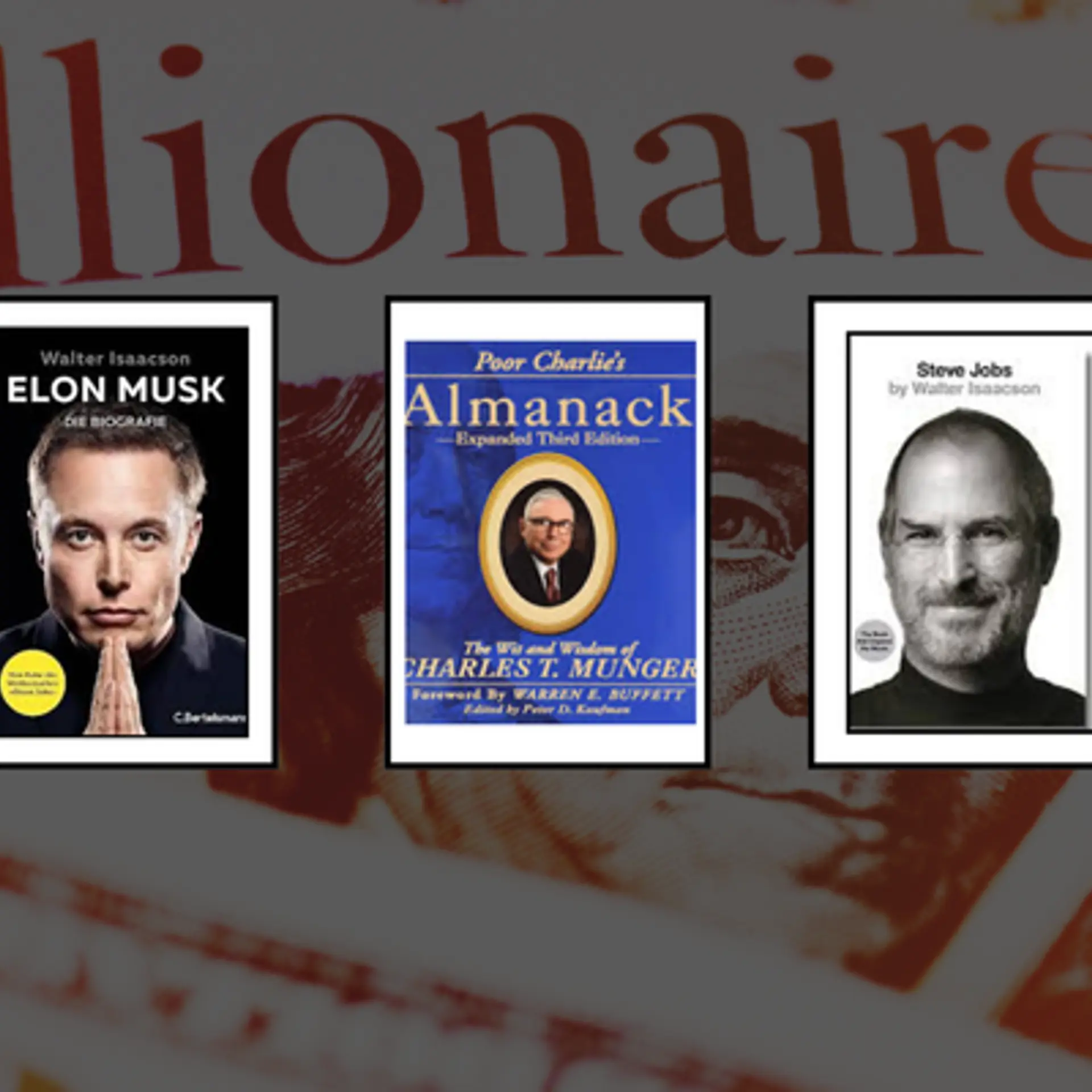Now you can track Facebook Conversions using Facebook Pixel
The reason you run ads on Facebook is not only so that users are directed to your website, but mainly so that you get a proportional return through sales and leads. This is why tracking Facebook conversions is imperative for all businesses that are pumping money on online promotion. By tracking Facebook conversions, you'll be able to see how many ad clickers went on to convert. You'll also know which ads led to these conversions and which ones performed badly, despite what the CPCs and CTRs indicate. If you're starting a new ad campaign on Facebook, ensure that you track conversions right from the beginning. Here's how you can go about it using Facebook Pixel.
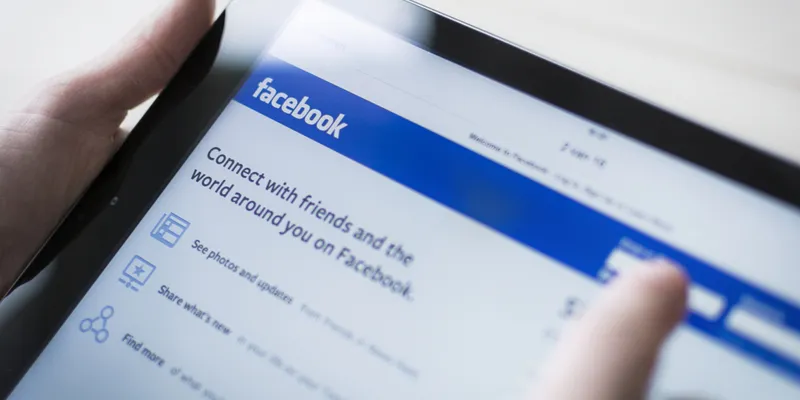
Image : shutterstock
Develop a pixel
Create the Facebook pixel by going to Power Editor, Adverts Manager, or Adverts Create Tool. You need to set up the Facebook Pixel on every page of your website. This will help you gather data on all of your page views and authorize a baseline for measuring specific events.
Install the Facebook Pixel to your website
To install the Pixel on your website, take the code and place it between <head> </head> in the code of the web pages. This pixel can track conversions such as leads, checkouts, registrations, key page views, and customers adding items to the cart. Ensure that you add the Pixel to that page on your site where the conversions take place. Until you've had a conversion, the status of your Pixel will show as ‘unverified’. Your Pixel needs to be set up properly and record a conversion event to become verified so that you can begin using it.
Make use of custom conversions to split standard events
If you've made the decision of tracking several pages using the same standard event, you'll want to develop custom conversions so you can see the results individually for each page in your Facebook Ads reporting. If you don't do this and you simply add the standard event action into your reporting, you'll see an aggregate as opposed to separate results. To create a custom conversion, go to the Ads Manager menu and select Custom Conversions under Measure & Report. Then click on Create Custom Conversion. Next, select any event you want to track. To check if the conversion is working, visit the trigger page for that event and refresh the custom conversions page. The status column should show Active.
Add conversions to the Ads Manager dashboard
The last step is to develop custom conversion columns in your Facebook Ads Manager dashboard. When you develop custom conversion columns, you can not only measure the exact number of conversions for the event actions you're tracking, but you can also track other metrics such as cost per conversion and total conversion values for various actions such as purchases.
Facebook advertising can lead your business to new heights if done correctly. If you aren't aware of the true impact of your campaign, you'll not know what kind of campaigns to run and which ones to avoid in the future. You'll also not be able to measure the ROI on your campaigns and this will have short-term and long-term effects on your company.