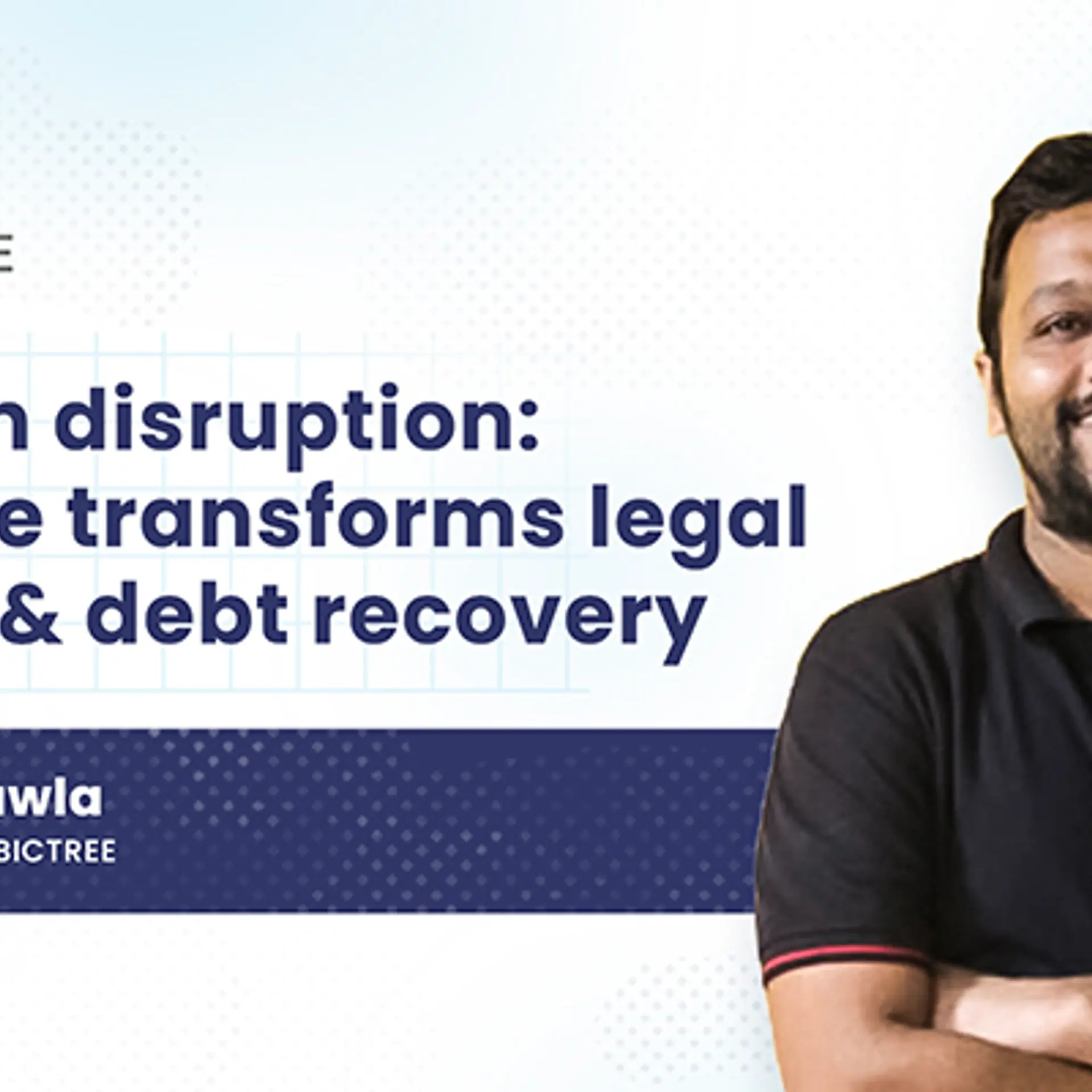Step-by-step guide to creating a great animated product video
A great product video will not only help potential customers understand the product better but also help drive conversions. Here is a step-by-step guide to create a great animated product video.
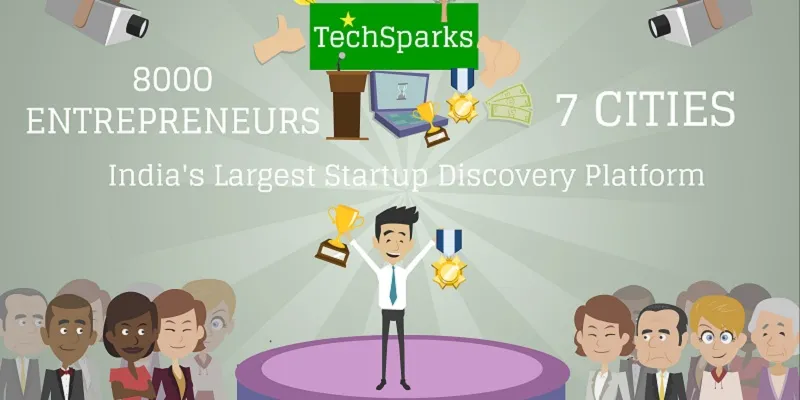
Step 1: Write a script
This probably is the most important and highly underrated step in the entire video production process. The goal of the video is to answer your audience questions and concerns. For structuring the script I have found the STAR (Situation, Task, Action, Result) format to be very effective.
- Situation – Describe the intended audience and introduce the problem your product is trying to solve. The audience can identify well with user personas based on real life users.
- Task – Describe what the user is trying to achieve and how the user tries to solve the problem today. Illustrate the limitations of the current solution.
- Action – Describe how the user discovers your product and why he decides to give it a shot. Introduce your product and the most important features.
- Result – Focus on benefits the user gets by using your product. This is a good place to talk about how many other users have tried out the product.
Your script should tell an interesting story with a clear call to action such as buy or sign up for trial. The product video should be two to three minutes, never longer than that. Get feedback on the script from as many people as you can, including some customers. Once the script is finalized it’s too expensive to update it later.
Step 2: Storyboarding
Detail out each scene. Include the background for each scene, the characters, their action, the lines they will say/voice narration etc. There are many tools available for this but I would recommend a quick paper sketch per scene since you will end up modifying the details while making the video.
Step 3: Select an animation tool and create scenes
There are many animation tools out there - GoAnimate and Wideo are widely used. GoAnimate is extremely feature rich. It has most of the features you would ever need, such as many inbuilt characters, backgrounds, props, effects, text to speech for making the characters talk and many more. But it’s more expensive than Wideo. Wideo, on the other hand, is very simple to use and is attractively priced, but it’s still work in progress and has limited features, prebuild characters and backgrounds. I chose GoAnimate. Whichever product you choose, make sure you try it out before subscribing to it. You can learn how to use these animation tools in a few days and in less than a week create a good quality video.
Step 4: Add voice to the video
If you don’t have a big budget to get a professional to record the audio, don’t worry get help from friends and family. To get a decent recording quality use the instructions below
- Choose a quiet room – turn off the AC/ceiling fan and close the windows
- You will need a smartphone, a torch & a blanket
- Fire up voice recording app on your smartphone
- Cover the blanket over you to eliminate background noise
- Read the script with a torch and record with the blanket covering you
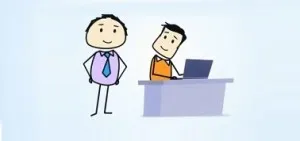
Step 5: Edit the recorded audioYou can use free software called Audacity to edit the recorded audio. Depending on the recorded voice quality you may want to remove the background noise, change the pitch and pace of the recording. If the animation tool you have selected doesn’t support multiple sound tracks you can use Audacity to add additional sound effects or background music.
Step 6: Add images and sound effects
There will be instances where you would need some additional images and sound effects which are not inbuilt in the animation tool. Here are some pointers for free quality images and sound effects
- Images – http://unsplash.com/ , Flickr photos ,Free Range Stock
- sound effects – Free stock Music
Please read the copyrights applicable before using them.
Step 7: – Share
Get feedback from as many people as you can, including some customers before publishing the video on your site, Youtube, Vimeo and other social networks.
About the guest author

Saroj Thatte is cofounder of BuzzPronto. Buzzpronto provides simple but powerful APIs to add voice & video conversations to web and mobile applications. Saroj holds an MBA from ISB and has over 7 years of Product management experience in companies such as Microsoft & Komli Media. You can connect with her on twitter.